ArcGIS Greyscale colour raster
Create Greyscale versions of Colour Rasters
Full colour raster files can be downloaded from Digimap Collections for a number of products.
However, for many purposes a greyscale version would be more appropriate e.g. for using as a backdrop on which to overlay other data.
Different GIS have different methods of creating greyscale version of colour raster datasets. This document will document the method to do this in ArcGIS Desktop and ArcGIS Pro
ArcGIS Desktop Instructions for grayscaling
Step 1
Download colour raster datasets from Digimap Ordnance Survey download data tab e.g. download 1:50K Colour Raster for your area of interest.
Step 2
Load the Colour Raster into ArcGIS Desktop.
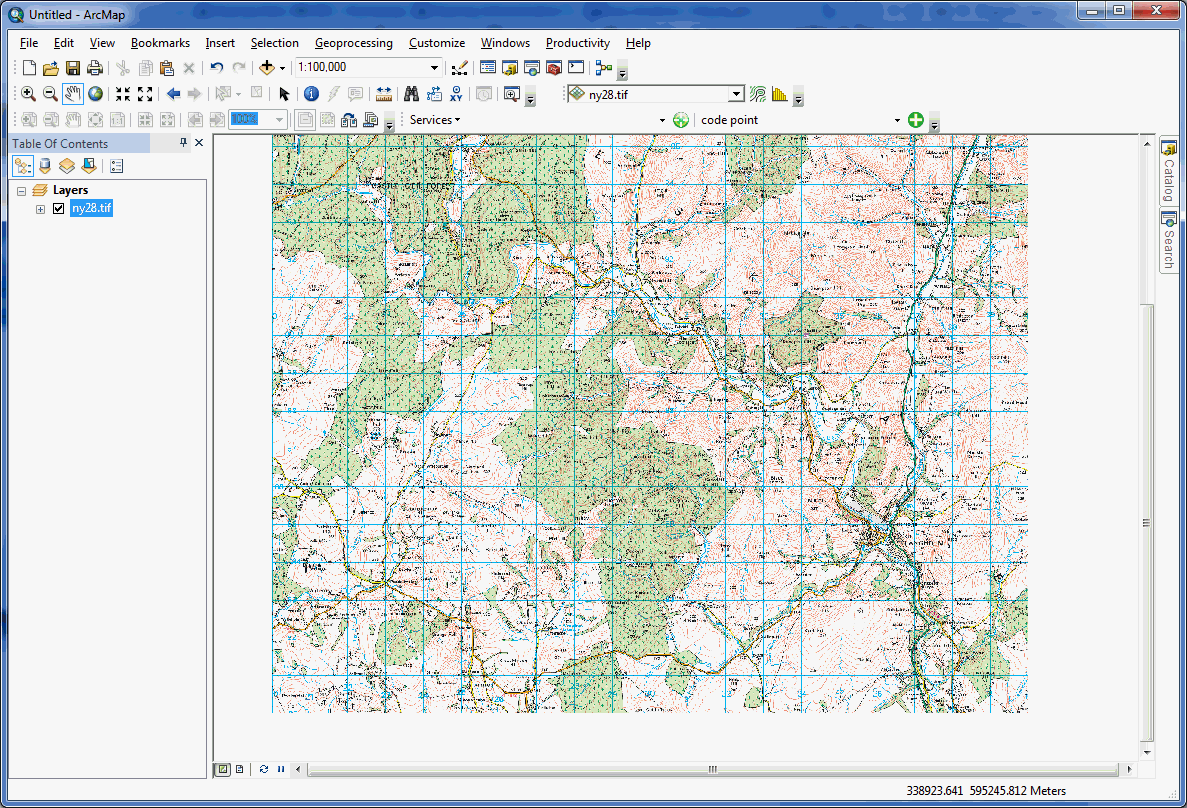
Step 3
-
Select Windows, then Image Analysis which will bring up the “Image Analysis” tool.
-
Select the raster dataset in the top panel.
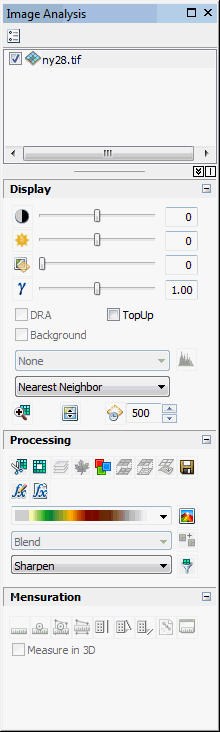
Step 4
Select the Colormap to RGB Processing tool.

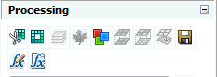
Check that a new layer has been added to the map that will be called RGB_‘original file name’.

Step 5
- Select the RGB dataset in the top panel then select the Add Function tool from the Processing palette.
- Right click on “Colormap To RGB Function”.
- Select Insert Function.
- Then Grayscale function.
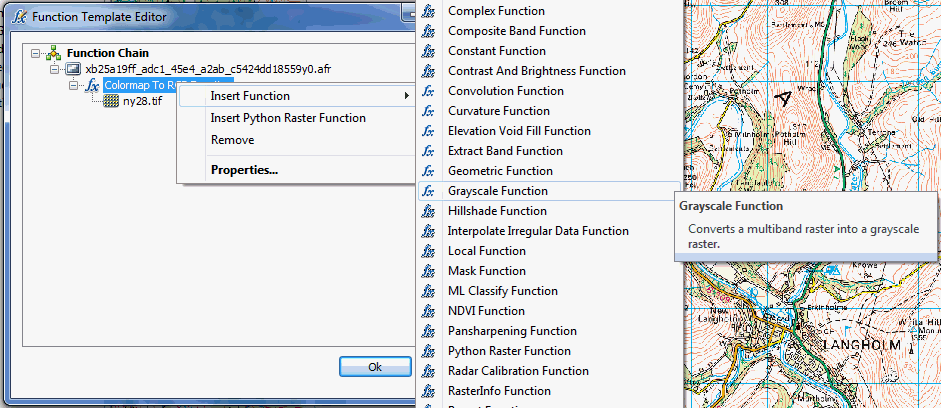
- In the Raster Function Properties dialog that appears, on the Grayscale tab, set the weights for each band to 0.333:
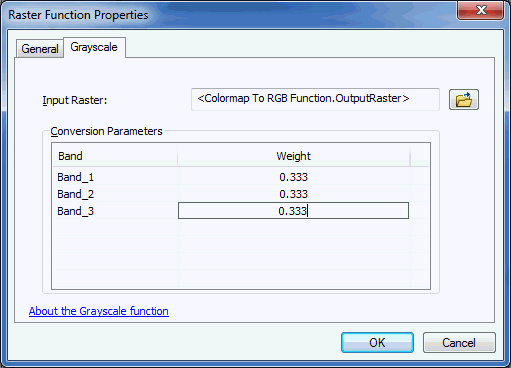
-
Select OK and then OK on the Function Template Editor.
-
A new layer should be added to the map that is grayscale. The other layers can be removed or unselected.
-
The greyscale raster can now be used as it is or exported for re-use.
Export the Dataset
To save the layer as a new dataset for future use the layer can be Exported by either:
- Clicking on the Save icon in the Processing tools palette
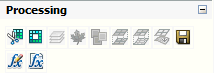
or
Export Data option
- Right clicking on the Layer in the Table of Contents and selecting Data, then Export Data.
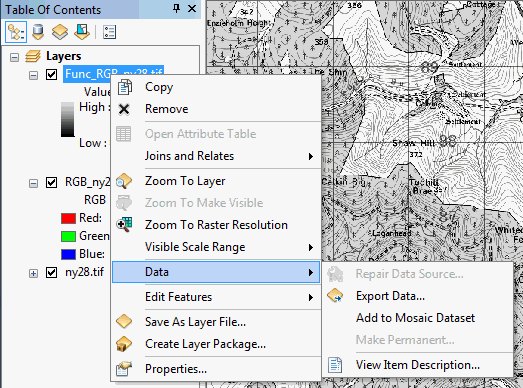
- Both methods bring up the Export Raster Data interface.
- Select the location and name your file.
- Remove any values for NoData and then select Save.
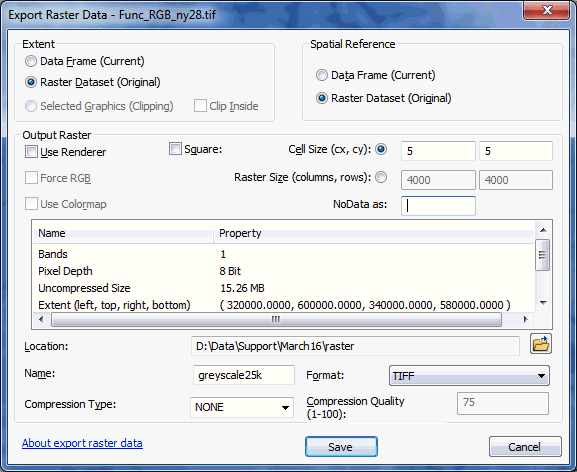
- Add exported data as layer and check.
Final Result
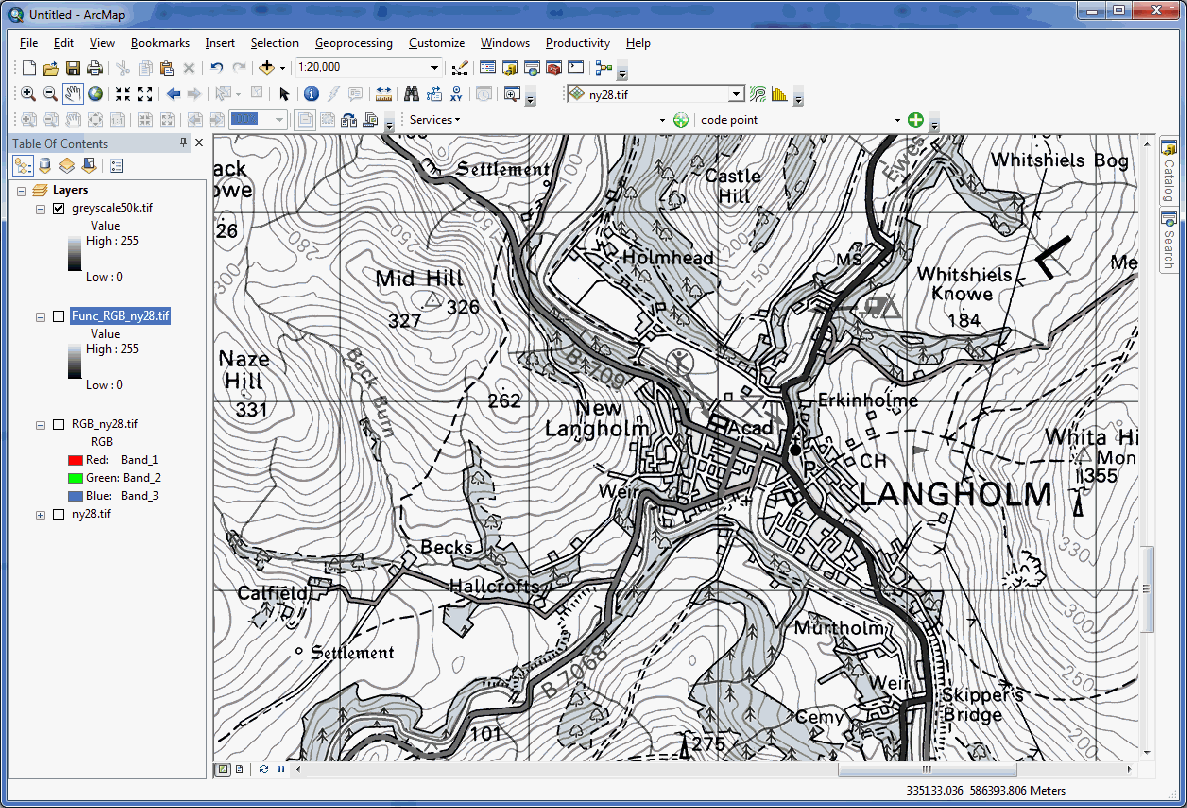
Details of how to create Greyscale versions of other Esri provided basemaps can be found at this ESRI blog.
ArcGIS Pro Instructions for grayscaling
A similar procedure for converting colour raster files to greyscale can be carried out in ArcGIS Pro.
Step 1
Load colour raster into ArcGIIS Pro.
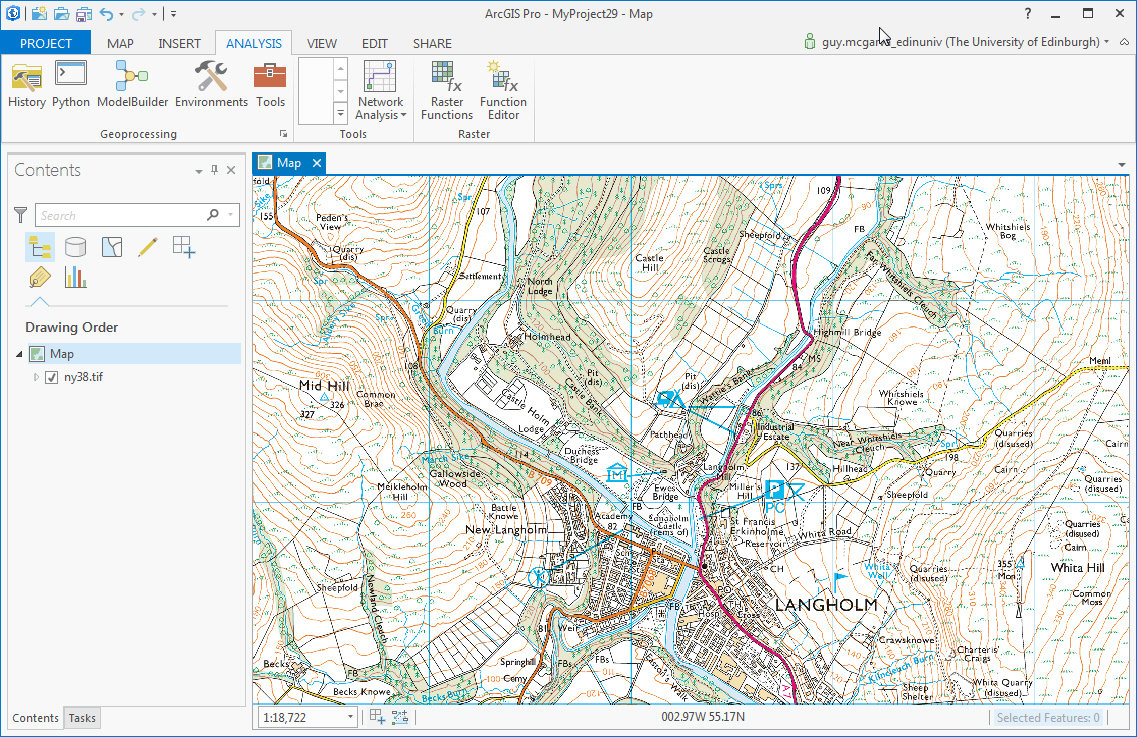
Step 2
Go to the Analysis tab and select Raster Functions.
Select the System group of functions.
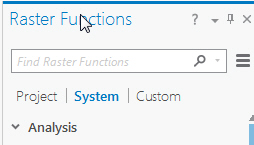
Step 3
Go to the Conversion section and select “Colormap to RGB”.
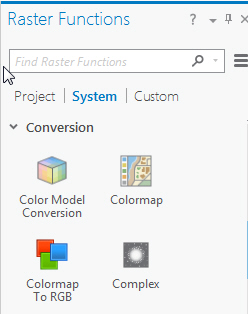
In the Colormap to RGB Properties interface select Create new layer.
Step 4
Go back to the list of Raster Functions and select Grayscale:

In the Grayscale Properties interface change the Weights for the three bands to be 0.333.
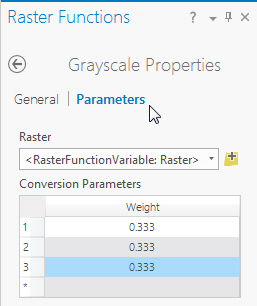
Click Create new layer.
A new grayscale layer will be added to the map.
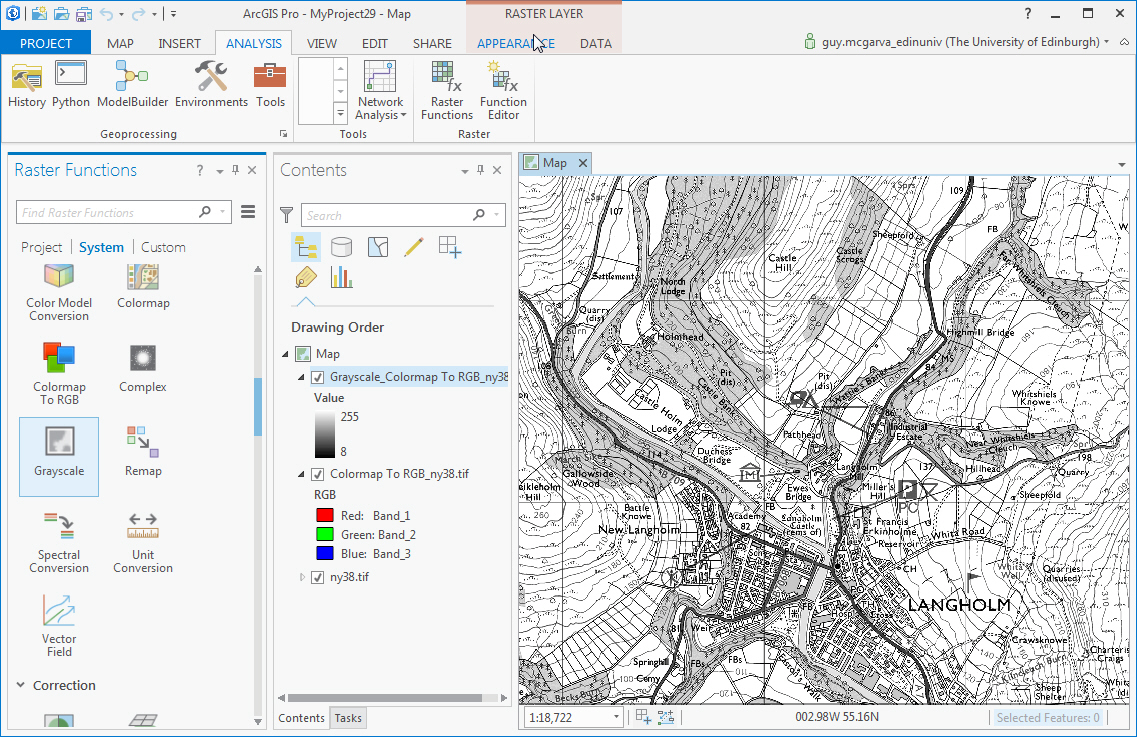
Exporting the data in ArcGIS Pro
-
Export the grayscale raster to use again by right clicking on the Layer and selecting Data, then Export Data.
-
Give it a name and remove the value from NoData Value.
-
Export as type TIFF.
-
Select Run.